Online Facilitation: Difference between revisions
No edit summary |
|||
| (5 intermediate revisions by the same user not shown) | |||
| Line 1: | Line 1: | ||
Date: March 31, 2020 | [[File:Feather.png|right|40px]] | ||
{|class="wikitable" style="float:right; margin-right: 10px; width: 30%; background-color:#89dff7;" | |||
| | |||
* [[Community Knowledge Share|What are CKS Workshops?]] | |||
* [[Calendar of Events|Upcoming Workshops]] | |||
* [[CKS_Notes|Notes from Past Events]] | |||
|} | |||
'''Date:''' March 31, 2020 | |||
[Notes generated from our recent webinar on "Online Facilitation: Captivating Your Remote Teams and Meetings." To view other events, visit [[Calendar of Events]].] | [Notes generated from our recent webinar on "Online Facilitation: Captivating Your Remote Teams and Meetings." To view other events, visit [[Calendar of Events]].] | ||
Slide deck. Serves as a template and the presentation of the session, in editable form. This link will ask you to copy into your own account: https://docs.google.com/presentation/d/1nhERf_Y2qjQjGrMV5ojXoVOmwtngFZFHT0JBXL9GLgc/copy<br> | '''Slide deck.''' Serves as a template and the presentation of the session, in editable form. This link will ask you to copy into your own account: https://docs.google.com/presentation/d/1nhERf_Y2qjQjGrMV5ojXoVOmwtngFZFHT0JBXL9GLgc/copy<br> | ||
Please, please, please feel free to reproduce this workshop or share these materials to others. The deck is made to be sharable. If you need it in a different format (Keynote, PPT) please contact me. I am also readily available to train, give tips, or be an audience as you practice your facilitation. A guest of this session put it best: "you have to learn by doing." Good luck! | Please, please, please feel free to reproduce this workshop or share these materials to others. The deck is made to be sharable. If you need it in a different format (Keynote, PPT) please contact me. I am also readily available to train, give tips, or be an audience as you practice your facilitation. A guest of this session put it best: "you have to learn by doing." Good luck! | ||
| Line 11: | Line 22: | ||
wire @trinhi<br> | wire @trinhi<br> | ||
PGP 85C5 BFA0 98E9 06B7 7F43 8FB9 429B C210 7ADB 2935<br> | PGP 85C5 BFA0 98E9 06B7 7F43 8FB9 429B C210 7ADB 2935<br> | ||
== Notes == | |||
[[File:Internet-rainbow.gif]] | [[File:Internet-rainbow.gif]] | ||
| Line 171: | Line 186: | ||
'''First Look Media: How to Pick a Video Conferencing Platform''' | '''First Look Media: How to Pick a Video Conferencing Platform''' | ||
A very handy guide that outlines some questions to ask when selecting a conferencing platform and an overview of the tools available. Includes a sample workflow for selecting a platform which satisfies threat-specific needs. | A very handy guide that outlines some questions to ask when selecting a conferencing platform and an overview of the tools available. Includes a sample workflow for selecting a platform which satisfies threat-specific needs.<br> | ||
https://tech.firstlook.media/how-to-pick-a-video-conferencing-platform | https://tech.firstlook.media/how-to-pick-a-video-conferencing-platform | ||
'''Technology is Stupid: How to Chose Tech for Remote Working] from Tactical Tech''' | '''Technology is Stupid: How to Chose Tech for Remote Working] from Tactical Tech''' | ||
A very in-depth guide for how to consider tools, along with thoughtful explanations for which tools and why. | A very in-depth guide for how to consider tools, along with thoughtful explanations for which tools and why.<br> | ||
https://tacticaltech.org/#/news/technology-is-stupid | https://tacticaltech.org/#/news/technology-is-stupid | ||
Latest revision as of 18:25, 19 August 2020
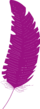
Date: March 31, 2020
[Notes generated from our recent webinar on "Online Facilitation: Captivating Your Remote Teams and Meetings." To view other events, visit Calendar of Events.]
Slide deck. Serves as a template and the presentation of the session, in editable form. This link will ask you to copy into your own account: https://docs.google.com/presentation/d/1nhERf_Y2qjQjGrMV5ojXoVOmwtngFZFHT0JBXL9GLgc/copy
Please, please, please feel free to reproduce this workshop or share these materials to others. The deck is made to be sharable. If you need it in a different format (Keynote, PPT) please contact me. I am also readily available to train, give tips, or be an audience as you practice your facilitation. A guest of this session put it best: "you have to learn by doing." Good luck!
Contact:
[email protected]
wire @trinhi
PGP 85C5 BFA0 98E9 06B7 7F43 8FB9 429B C210 7ADB 2935
Notes
Tips for better facilitation (online and in-person)
Meetings (whether online or in person) are a necessary part of working in any group. Far too often, meetings can drag on and on, people talking over each other, and few to no decisions are made. Bad meetings leave you wondering why you bothered turning up. This is even more compounded as we find ourselves more online than in-person. You can easily turn around the style of meetings to make it enjoyable, fun, inclusive, and productive. Below are some tips and things to think about when you plan your next meetings, online and IRL.
These tips are also applicable for those who are thinking about hosting workshops or webinars.
Always have an agenda or meeting purpose
Be realistic about what the meeting can achieve. Set time limits and tackle all points. Even for short, standing team meetings, it is important that your members know the purpose / agenda of the meeting. A guide I like to use to create agendas is POP (purpose, outcome, process): https://facilitationfirst.com/make-your-meetings-pop-setting-your-meeting-up-for-success/
Desired outcome(s)
When thinking about your agenda, envision what makes a successful meeting for you. Is it to get clarity on a number of operational tasks? Is it to brainstorm ideas for fundraising? Is your desired outcome to have 100% of your team fully trained on x thing?
Who take notes? How are decisions / ideas / questions being documented?
Even in standing team meetings, it can be easy to forget to take notes. Documentation is especially important, for those who are not able to be present during the meeting. Create a culture of note-taking that does not rely on just the womxn in your group. Take turns.
Be inclusive
Inclusivity is not just about making sure those who need to be in the meeting is there, but also making sure they have the correct tools or ability to access the meeting. Global teams often mean juggling a lot of difficult timezones.
On video conferencing platforms that allow for chat, you can ask people to put their preferred gender pronouns and or locations next to their names. It's a good way to "see" who is all in the group.
Check-in & Check-Out questions
Make sure to allow time for Check-in activities or exercises. It allows participants to be present, seen, and heard. Check-out allows for reflection. Change up these activities every so often if you're in standing meetings.
Co-facilitate / co-host for tech inclusion
Allowing for a co-host is especially crucial if you're using an online video or voice platform. Make sure that not just one person is hosting an event. If their internet disconnects, you don't want the entire room to be closed. This especially happens for platforms like Zoom.
Especially for larger groups, a co-facilitator can help jump in when dealing with a difficult participant who always dominates the conversation or interrupting unnecessarily. A buddy will help you mitigate these participants so you can keep on track. For tech platforms, you can consider banning a person's ability to chat.
Here are more tips on how to deal with difficult participants. I find that practicing these are key in larger group settings: https://facilitatoru.com/meetings/dealing-with-difficult-behaviors/
Silence is not consent. Take note of who is and is not speaking.
It can be especially daunting during a webinar when no one else among the group is speaking after a prompted question. Silence is not a bad thing; just like in a classroom setting, silence can often mean people are thinking or working their fingers to answer via chat.
Be active! Incorporate icebreakers / exercises / build (virtual) meeting culture
For those working mostly remotely/online these days, sitting in meetings after meetings can be very boring and soul-crushing. Make sure to make time for play.
Teach technology over time
Rolling out a "new" tech tool can be daunting and laborious, if not considering the time it takes to build in practice and guidance. Don't just introduce a new tool without going over the security and privacy features.
For a webinar:
- Use the first 2-5 minutes to show/remind people how the function works
- Open your webinar 15 minutes early to allow for folks to test out their settings
- Include an image/slide/or text at the beginning of your webinar or send beforehand the settings or buttons you want people to use
- Keep in mind that not everyone is on the same operating system so your advice may need to cover all the systems
And other things to keep in mind......
Be prepared...
- For technology to break. Sometimes Wifi will not work, browsers WILL freeze. Have patience and make sure you don't get frazzled if that happens. For a webinar, assign one person to give technical assistance so the presenter does not have to stop.
- To change your tools settings for the relevant meeting style or webinar. Make sure to enable/disable chat, video, audio functions. Make sure you know how to lock, kick-out, or even restart a session if you have to.
- To adapt for low bandwidth. This make sense for both online and in-person. In real life, this could mean the actual bandwidth/tiredness of everyone to be able to absorb information. Online, access is key. If you know that your audience have less bandwidth, be prepared to be creative about your platform for delivery of information.
- To use different tech. This could mean promoting or using different browsers in order to access your conference tools. For example, Chromium (instead of Firefox) works best for Jitsi fickle audio/video features. (If you don't want to use Chrome, Brave is good alternative).
- To practice your tools. If running a public-facing or large webinar, run through your entire session/agenda. Just like you would practice your speech, practice screen sharing, showing your video/audio, etc.
The tech you use matters
There are just too many platforms out there. How do you know which one (is best, safe, secure) to use?
Low tech may sometimes be better than fancy tools.
For your group, it may work better if folks just do voice-only Jitsi calls with a shared Etherpad / Crytpad.
Aim for privacy and security enhancing tools
Make sure the video conference tool you use has a wide set of features for administration and user-enabled settings. Make sure that things like encryption, two-factor authentication, no account sign-up is available. Many platforms ask to be connected to social media accounts. Make sure you understand the amount of data that is being collected from your participants.
A note about "end-to-end encryption" of the video conference tools
We've all read the articles about Zoom but it is not all doom and gloom. The other tools similar to Zoom also does not offer end-to-end encryption (e2e). Zoom, GoToMeeting, BlueJeans, Skype Meetings, Google Meet (...) all offer some form of encryption, in the form of transport encryption. This means that the information from your app/browser travels securely to the platform's server.
Very few video tools that could be used for meetings are end-to-end encrypted. Apple's FaceTime, Google's Duo, WhatsApp video, Wire video are just the few that can allow for e2e group video calls, and even those are limited by number. FaceTime allows for up to 32 people; WhatsApp and Wire can only handle 4 people and that's just using your mobile phone! Even Jitsi Meet, a free video conferencing service, is not e2e. For many of those tools, you have to essentially trust the company with how they handle your data and privacy.
If you need to have a very private or sensitive meeting, maybe one of the popular tools is not for you. If you have to use a tool like Jitsi or even Zoom, make sure you have the highest form of security enabled: locking the room, add a password, do not allow for dial-in calls.
Remember: dial-in features in GoToMeeting, Zoom, BlueJeans, Google Meet are not encrypted. When you allow for a phone caller to enter a meeting, you're potentially allowing a telco or others to listen in.
Here is the working spreadsheet of the conferencing / communication tools the IF community are comparing:
https://docs.google.com/spreadsheets/d/1ygT1XjYJL3QkFsEE7quD72i022FhBpcfDsYzMT9fDO0/edit#gid=0
Zoom users, make sure you read up on all the security and privacy features available:
https://blog.zoom.us/wordpress/2020/03/20/keep-uninvited-guests-out-of-your-zoom-event
Like many organizations and groups, the IFF Team uses Zoom for our webinar and public-facing virtual events. We use a combination of Google Meet, Jitsi Meet, Signal or Wire calls when the situation requires it. For Zoom, we use a paid version and carefully set our configuration and settings to ensure that privacy and safety is prioritized for the community we connect with.
As Zoom is quickly becoming the go-to video conferencing tool during COVID-19, it is good that they (and others) being closely examined and analyzed. This heightened scrutiny can only mean a stronger tool for our community, in light of the "perfect" tool being unavailable. With that in mind, please make sure to set up backup plans and feel comfortable switching between different tools, in the event that your primary communication tool is compromised. Setting up redundancies and clearly communicating that to your team is especially important during any time.
Resources
Lots of links ahead! Hold down "Ctrl" (windows) or "command" (mac) to open link in new tab.
Many of the following links and articles are also cross-posted to Community Resources for COVID19.
350.org – Online Facilitation Resources
https://trainings.350.org/topics/online-facilitation/
Training for Change: Online Facilitation Resources (including ice breakers and other activities)
https://trainings.350.org/topics/online-facilitation/
HANDOUT: Stories about Facilitating Remote Meetings (google doc)
https://docs.google.com/document/d/1vtDaZoNTyxzAFVO0kfKUOUqtj5prr6c_nVeiMWgaBSM/edit
Hyper Island Toolbox: ice breakers and team-building activities(check out tools for remote teams)
https://toolbox.hyperisland.com/
Cryptpad (google suite alternative. Includes whiteboard, pad, kanban, etc)
You can get a free account with up to 1gb of storage. Links can be password-protected, have expiration date. An account allows you to create folders and have better organization of your files.
https://cryptpad.fr/
Etherpad (hosted by riseup.net. google docs alternative)
Create a pad and add a limit to its life-span. Add a name to the pad to make it easier/prettier to share
https://pad.riseup.net/
Slides Carnival: free PPT and Google Slides for all your presentation needs
https://www.slidescarnival.com/
Unsplash: free usable images
https://unsplash.com/
Creative Commons Search Portal
https://search.creativecommons.org/
Interactive whiteboard, collaboration tool. Often paid with free versions
- Jamboard (part of google): https://jamboard.google.com/
- Miro: https://miro.com/
- Mural: https://mural.co/
Trusted Jitsi Meet Servers
Due to specific bugs with the Mozilla Firefox browser, Jitsi Meet works much better with Chromium-based browsers (Google Chrome, Microsoft Edge, Brave, …). Brave, in particular, is a privacy-focused browser and is highly recommended.
- https://meet.mayfirst.org
- https://vc.autistici.org - created because of coronavirus, can read blogpost here: https://cavallette.noblogs.org/2020/03/9587
- https://calls.disroot.org
- https://meet.guifi.net
- https://meet.collective.tools
- https://meet.greenhost.net
- https://framatalk.org
Articles
EFF: What You Should Know About Online Tools During the COVID-19 Crisis
https://www.eff.org/deeplinks/2020/03/what-you-should-know-about-online-tools-during-covid-19-crisis
How to Keep Uninvited Guests Out of Your Zoom Event (Zoom blog post)
https://blog.zoom.us/wordpress/2020/03/20/keep-uninvited-guests-out-of-your-zoom-event/
How Jitsi Meet Thinks about Security & Privacy
https://jitsi.org/news/security/
Care-based Approaches to Remote Work
https://www.andalsotoo.net/2020/03/17/care-based-approaches-to-remote-work/
First Look Media: How to Pick a Video Conferencing Platform
A very handy guide that outlines some questions to ask when selecting a conferencing platform and an overview of the tools available. Includes a sample workflow for selecting a platform which satisfies threat-specific needs.
https://tech.firstlook.media/how-to-pick-a-video-conferencing-platform
Technology is Stupid: How to Chose Tech for Remote Working] from Tactical Tech
A very in-depth guide for how to consider tools, along with thoughtful explanations for which tools and why.
https://tacticaltech.org/#/news/technology-is-stupid
